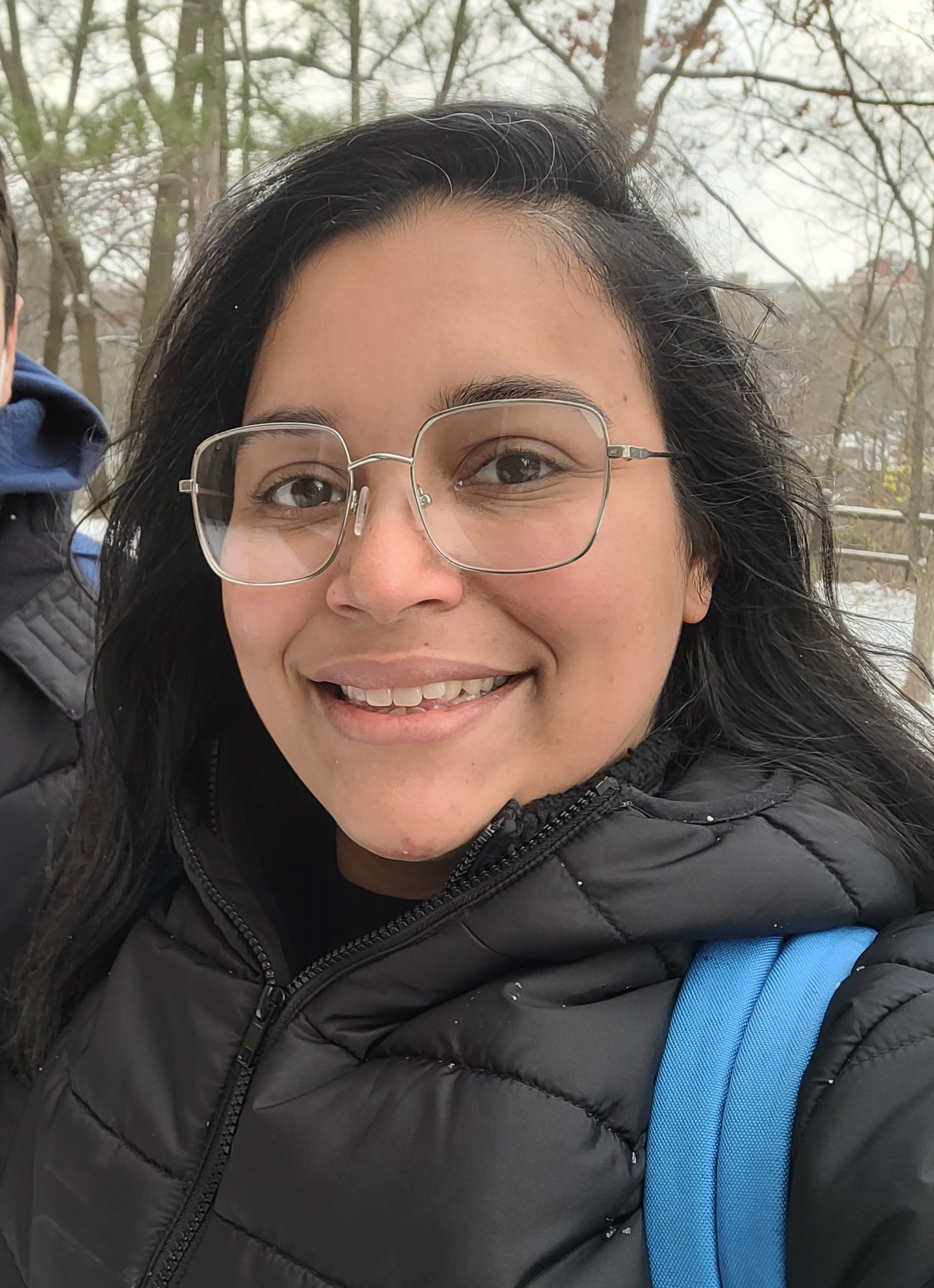🌟 3D Printing Adventure! 🌟
The world of 3D printing is AMAZING! Imagine turning your ideas into real objects you can touch and hold. Cool, right? Learning 3D printing can help you build awesome skills for the future. Who knows, maybe you’ll even invent something incredible! 🚀
🤔 What Can I Do with 3D Printing?
-
School Projects
Need a model for science class? Or a cool part for an engineering project? 3D printing makes it easy to create things for school! -
Toys & Fun Stuff
Design and print your own toys, gadgets, or decorations. (How about a mini castle or a keychain with your name?) - In the Future…
3D printing can be used in:- 🏥 Medicine: Making prosthetics or models for surgery
- ⚙️ Engineering: Testing ideas and building prototypes
- 🔬 Science: Creating tools and experiments
- 🏢 Starting a Business: Print your ideas and bring them to life!
- Show Off!
Impress your friends with the cool stuff you create. 😎
🛠️ What Do You Need to Start?
- A 3D Printer (of course!)
- Tools
- Pliers
- Cutters
- A glue stick (for the printer bed—it helps the design stick)
- A Computer
- Slicer Program: This is like a magic translator for your printer. It turns your design into instructions.
- CAD Program: This is where you design cool stuff.
- SD Card Reader: To upload your designs to the printer.
🤓 What is a 3D Printer?
A 3D printer is like a robot that can take your ideas and turn them into real objects, one layer at a time! 🖨️
Here’s an easier way to think about it:
- Imagine drawing a pancake on a griddle, layer by layer, until it turns into a real pancake tower. A 3D printer does this with plastic (or other materials) to make things!
Printing
This is very important:
The model of the 3D printer is CR-6 SE.
Where Can I Find Designs?
Here is a list of websites that are ✨free✨:
- Thingiverse
- Thangs
- Printables
- Makerworld
- On this site, you can even create your own models!
- MakerLab
More Awesome Websites:
- Cults - A mix of free and paid designs.
- MyMiniFactory - Great for miniatures and artistic designs.
- YouMagine - Simple and user-friendly with free models.
- Pinshape - A mix of free and paid designs.
- STLFinder - A search engine for STL files.
- 3D Export - Another great resource with free designs.
🎨 How Do I Upload My Cool Design to the 3D Printer?
Now that you’ve found an awesome design (or made your own), it’s time to make it real! To do that, you need something called a slicer.
A slicer is like a translator for your 3D printer. It takes your design (usually in a file called STL) and turns it into special instructions (called G-code) that tell the printer how to make your design, one layer at a time. Think of it as the magic step between your computer and your 3D printer! 🖨️✨
The slicer used for the CR-6 SE is:
Cura - Download Cura here
Cura Setup
- Open Cura
- This is the main view of the slicer:
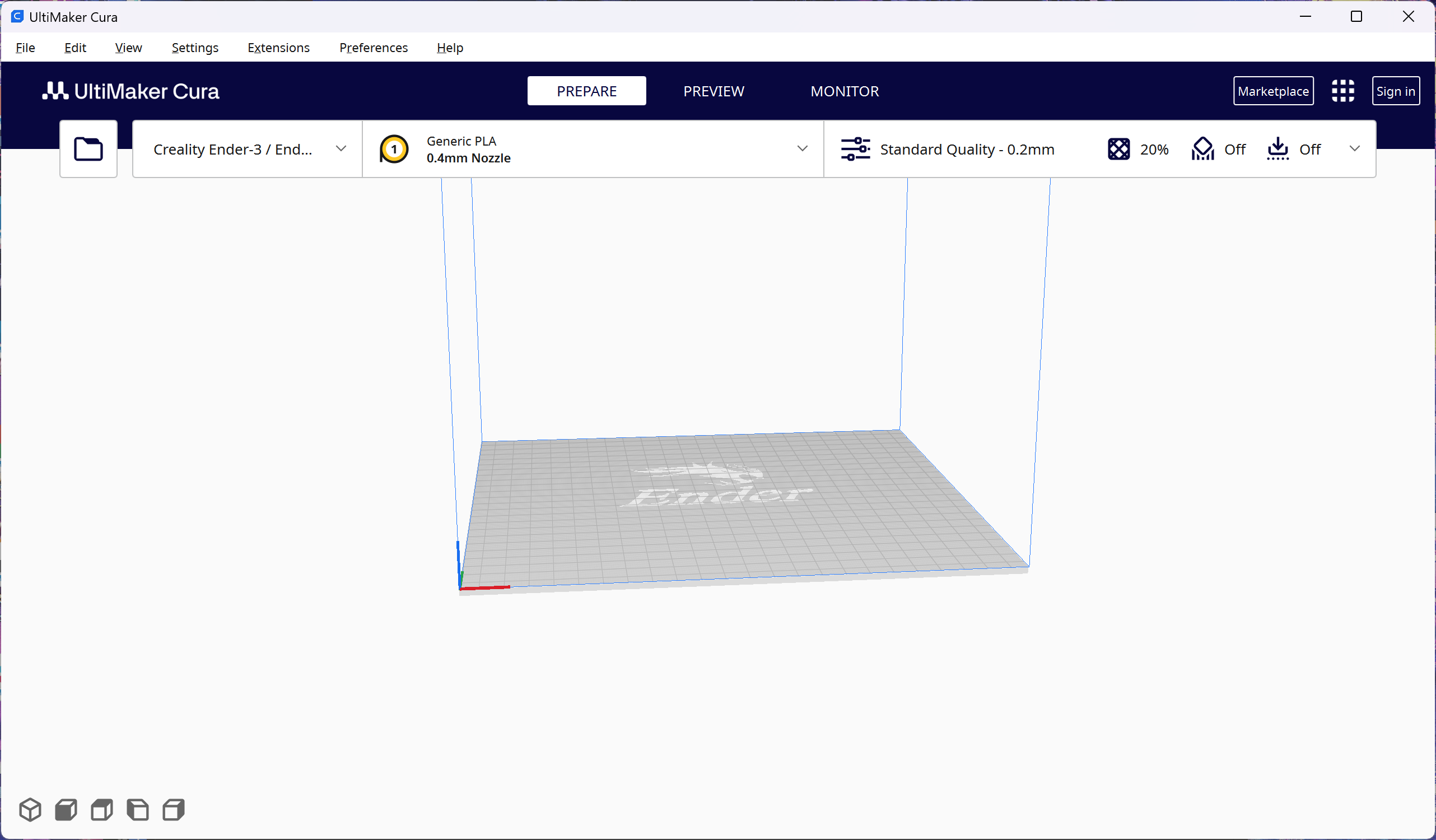
- This is the main view of the slicer:
- Add Your Printer
- Click on the tab in the upper left corner and select Add Printer:
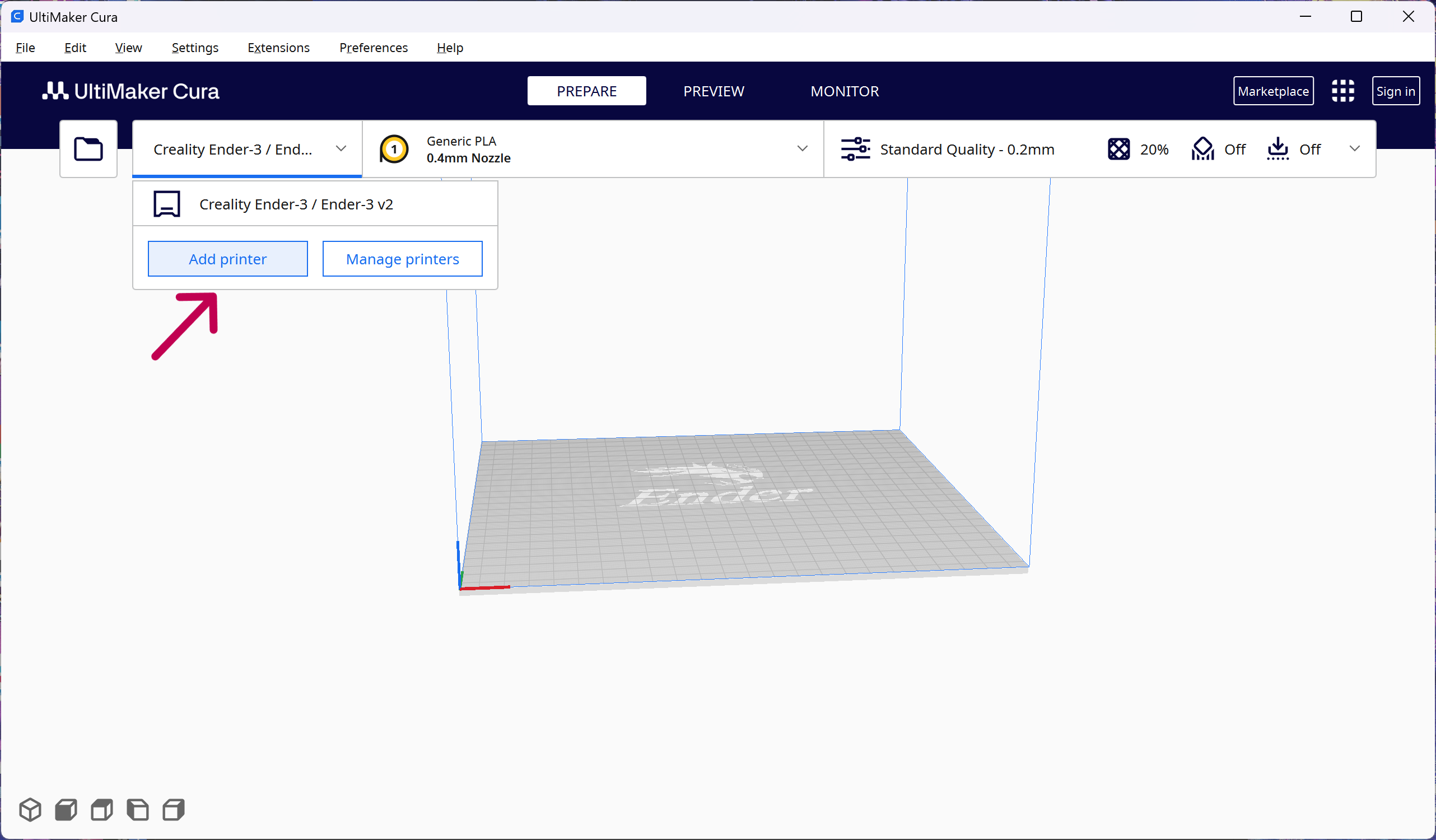
- Click on the tab in the upper left corner and select Add Printer:
- Select Non-Ultimaker Printer
- From the list, choose Select Non-Ultimaker Printer:
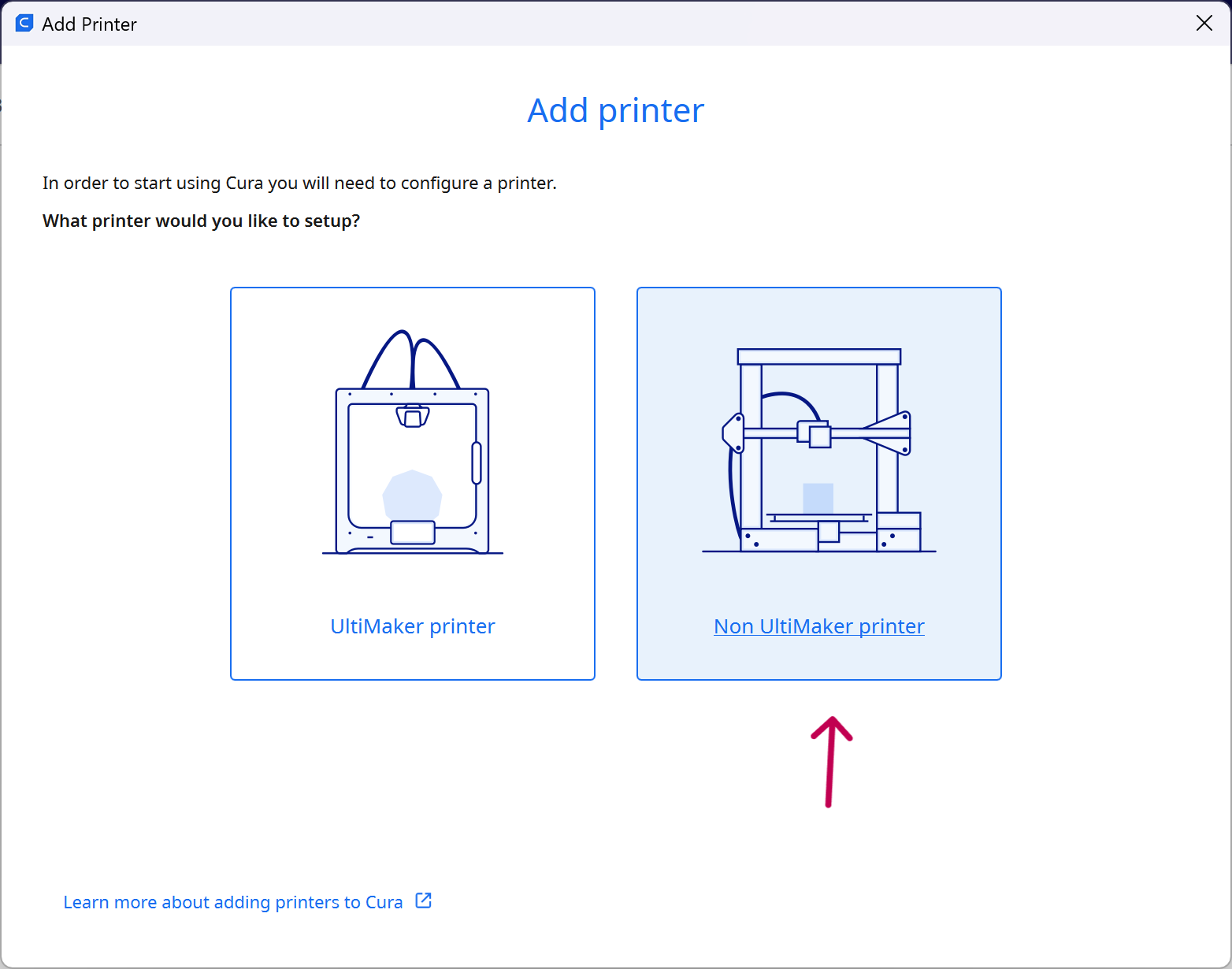
- From the list, choose Select Non-Ultimaker Printer:
- Add a Non-Networked Printer
- Choose Add a Non-Networked Printer:
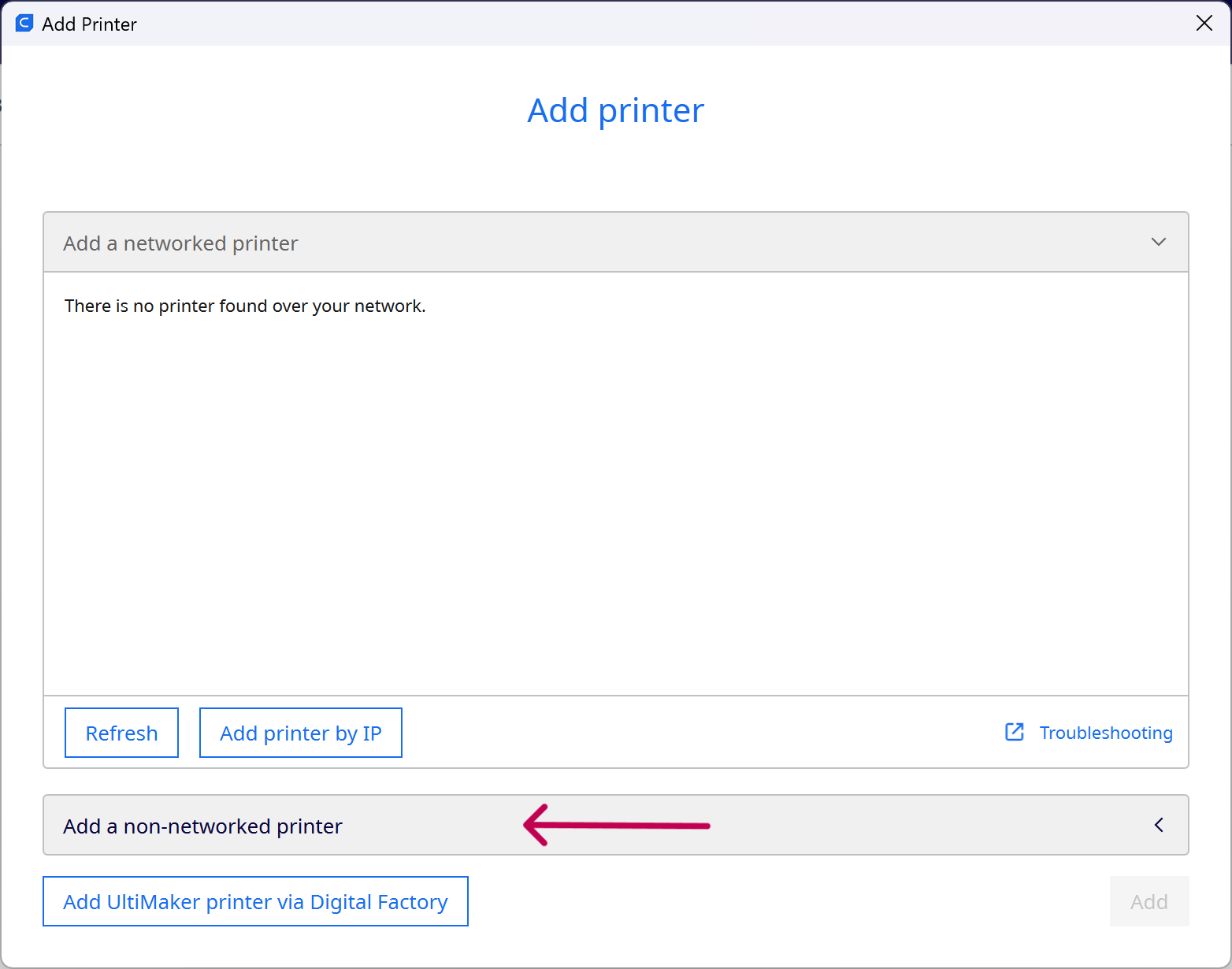
- Choose Add a Non-Networked Printer:
- Search for CR-6 SE
- Type
Creality CR-6 SEin the search bar and select it:
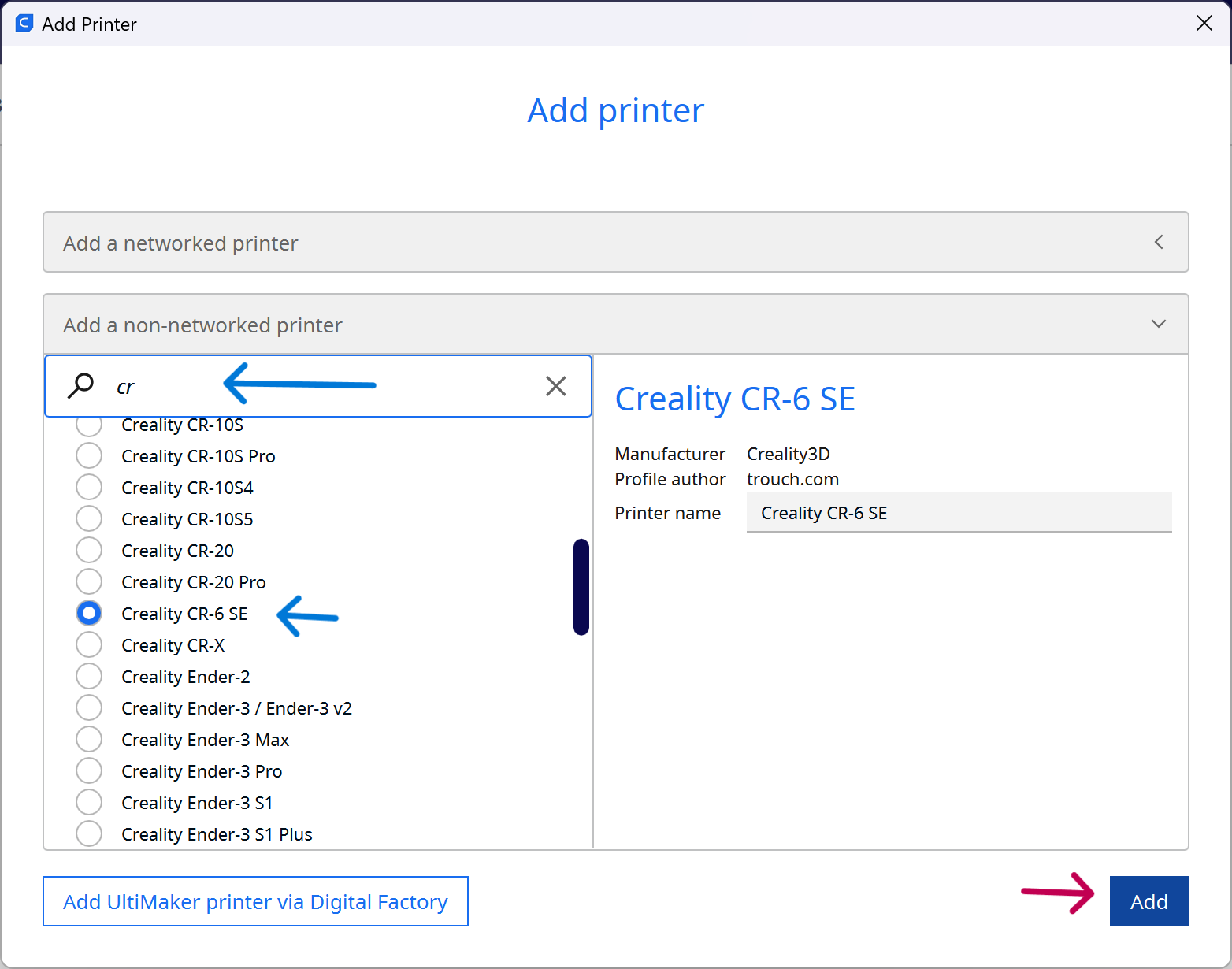
- Type
- Finish Setup
- Click Next, and you’re done!
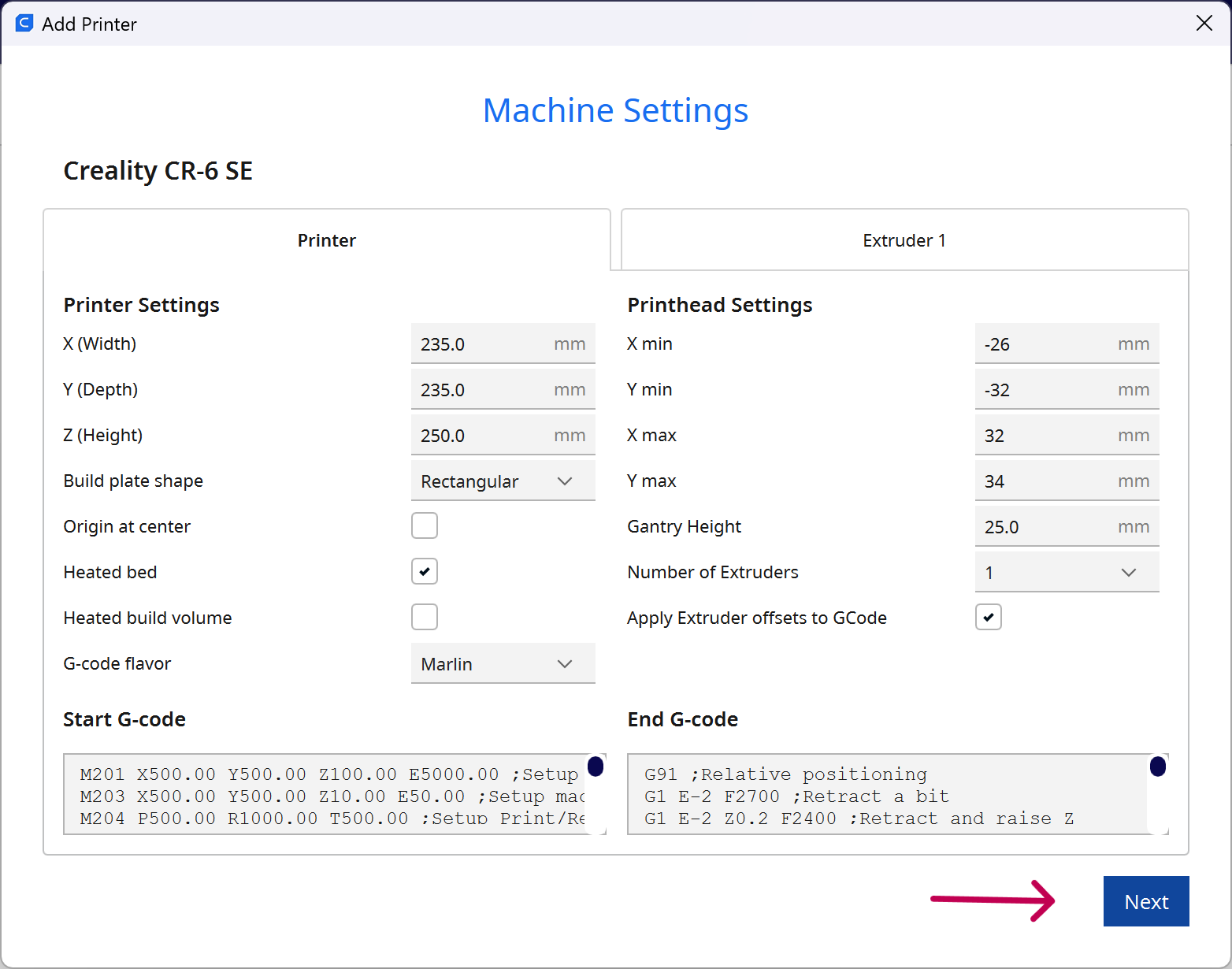
- Click Next, and you’re done!
Let’s Start Printing!
With everything set up, you’re ready to bring your ideas to life. Time to print something amazing! 🔥